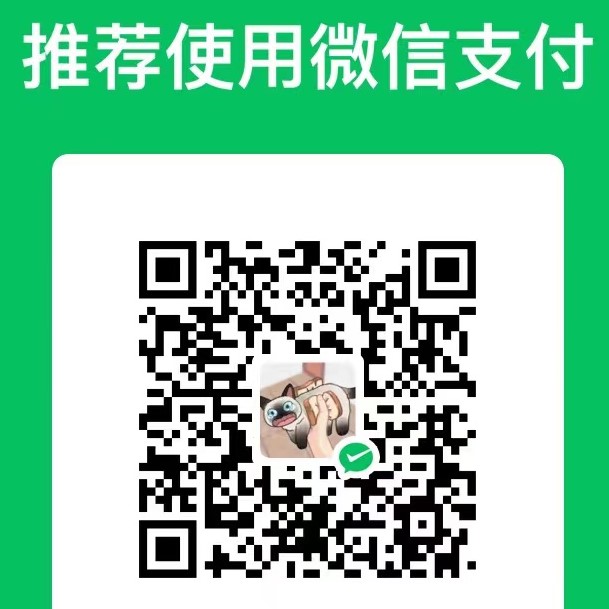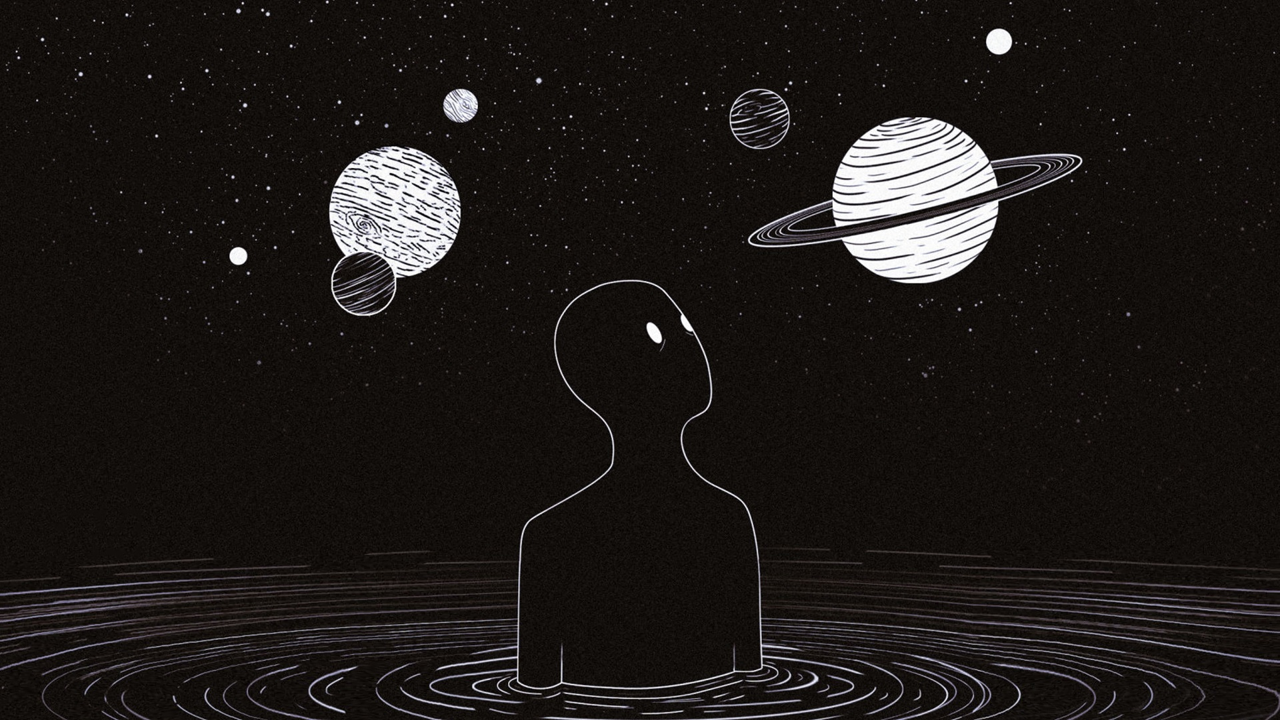【编程学习】大数据平台基础课程要点总结——Linux基础操作

【编程学习】大数据平台基础课程要点总结——Linux基础操作
6Young在此附上老师教学课件地址:
Linux简单操作
basic
1 | ssh username@ip # 登录Linux服务器 |
Vim
1 | vim a.txt # 编辑文件 |
正则
1 | # * - represents zero or more characters |
pipline
1 | ls > output # 把ls的运行结果写入output文件(覆盖) |
space
1 | top # shows you the processes running on your machine, ordered by resource consumption. |
评论
匿名评论隐私政策
✅ 你无需删除空行,直接评论以获取最佳展示效果